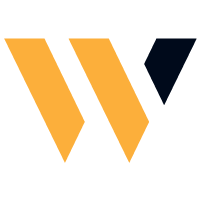EA5-A1 Bank Reconciliation for Charleston Company
make a bank reconciliation for Charleston Company for the month ended
Set Up the Reconciliation
As you enter data to prepare the worksheet, remember that you need three columns for each side of the reconciliation and one blank column between the two reconciliations. In your starting file, you will see the unformatted header text.
Header: (PG-1)
Range A1:A3: Bold formatting
Rows 1-3 each: Merge and center columns A-G.
Row 5: Enter Beginning Bank Balance: and Beginning Book Balance: (with colons) in the appropriate locations (hint: the bank side is the left side); also enter the bank statement balance as of 12/31/2026 ($149,800). (PG-2)
Rows 6 and 12: Enter the Add: and Deduct: (with colons) labels in the proper cells. (PG-3)
Columns A and E width: 24 (PG-4)
Column D width: 1
Populate the Reconciliation
You will need EA5-A1-QBReport (Chapter 05 folder) to begin this section. Arrange the two windows side by side on the screen to easily drag and drop into the bank reconciliation.
Outstanding checks:
Enter Outstanding Checks in the appropriate location in the bank reconciliation. (PG-5a)
Column B: Drag and drop each outstanding check, in the order they appear in the QuickBooks report, to the appropriate cells. (PG-5b)
Column G: Drag and drop the book balance to its proper cell and then use Paste Values to override (replace) the formula with its result. (PG-5c)
Deposits: Use the Data tab to import the deposits in transit from EA5-A1-Deposits (Chapter 05 folder); enter the appropriate description in column A. (PG-6)
During the month, the bank erroneously deposited a $200 check written to Charleston Company into the bank account of Charley Town Company; enter this as the final item within the appropriate section of the bank reconciliation, using Check Error as the description. (PG-7)
Enter these descriptions and amounts in the order shown in the appropriate locations (after any already existing items): (PG-8)
Notes Receivable $5,500
NSF Check $2,500
Bank Charges $100
Columns C and G:
Ensure subtotals for each Add section are displayed in the proper locations (if a section contains only one amount, that amount is the subtotal). (PG-9a)
Then add each subtotal to the appropriate beginning balance within formulas on row 11, using Undo to prevent the existing table from extending to column C. (PG-9b)
Ensure subtotals are displayed for each Deduct section in the proper locations. (PG-9c)
In row 16, enter formulas to calculate the adjusted balances on the bank and book sides of the reconciliation; enter the descriptions, too (no colon). (PG-10)
Finalize the Reconciliation
All dollar amounts: Accounting number format, zero decimals (Tip: Make the changes once then use Format Painter for all remaining amounts.) (PG-11)
Columns B and F width: 8 (PG-12)
Columns C and G width: 10
Add borders: (PG-13)
Bottom Border: Cells below which a calculation is completed
Bottom Double Border: Cells with the final calculation in a column
Add the Heading 4 Quick Style to the descriptions for the beginning and adjusted balances (four total). (PG-14)
make a conditional formatting rule to the beginning bank statement balance that will format the cell to show a green fill color with dark green text if it drops below $155,000. (PG-15)
Footer, right section: Current Date code (PG-16)
Header, left section: File Path code

It’s that simple.Pay only when you are satisfied.
Get Personalized Homework Help
Improve Your Grades Today
How It Works
1-Send us your Assignment requirements, attach and deadline for submission.
2-You will get a confirmation from us with a price quote.Pay us and be relax.
3-Your Completed task will be e mailed to you before agreed time.
Submit Your Assignment/Essay/Discussion/Term Paper/Final Exam or CaseStudy Detail
Available 24/7!
Send your academic problems,
Get instant Help only at Writerscampus!